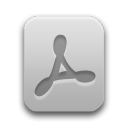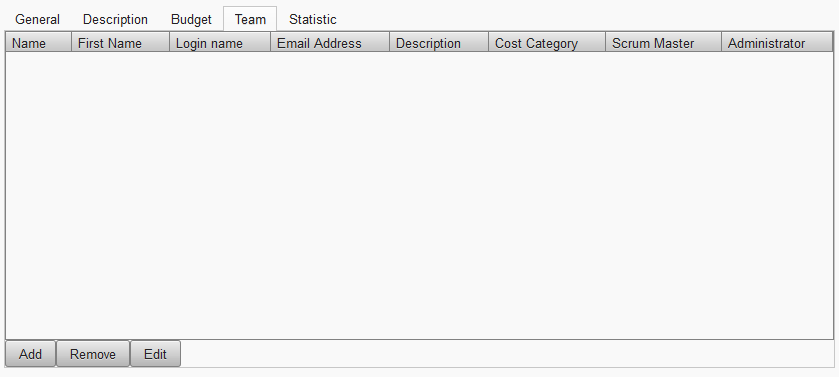In order to get to the team overview you have to select the product in the tree and than select the tab . You can add a new team member by pressing the button . Users can be edited or removed by selecting them first in the table and than press the corresponding button.
If you press the button the member dialog will be shown (see Figure 9, “Member dialog: General�?). In the section you can insert the first name, the last name, the description and the cost category. You can set the option that the member becomes the Scrum master.
![[Important]](common/images/admon/important.png) |
Important |
|---|---|
|
Each team can consist of none or one Scrum master. |
In the section you can insert the web relevant data: The login name, the password, the email address and you can set the option that the member becomes an administrator. Further information about the administrator rights are descriped in Section 4, “User management�?.
![[Note]](common/images/admon/note.png) |
Note |
|---|---|
|
Only members with a non empty login name and a set password are able to login in JAWS. |
![[Note]](common/images/admon/note.png) |
Note |
|---|---|
|
If you are logged in as team member and have administration rights you won't be able to remove this team member. |